How to Set Up a Google Maps API Key: A Quick and Easy Guide
To assist our customers with Google Maps integration, we've created a step-by-step tutorial on obtaining a Google Maps API key quickly and effortlessly.
How to get a Google Maps API key?
Getting an API key is not complicated and just requires a couple of minutes of your time. In the process, you will need to create a billing account or use credentials of an already existing one, which will be used for payment, in case you exceed your limits. So be prepared and have your billing data with you. By following the steps below, you will get your API key.
Step 1 – Create your project
To start the procedure, go to Google Maps Platform.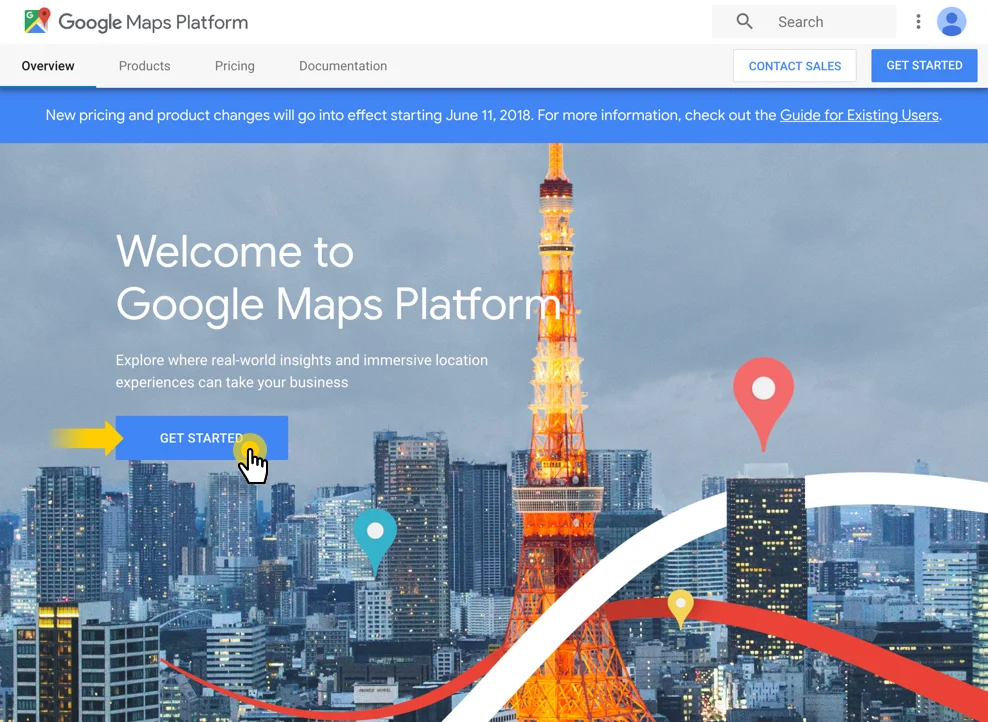
Press the “Get Started” button and in the window that appears. tick all three types of products. Press Continue.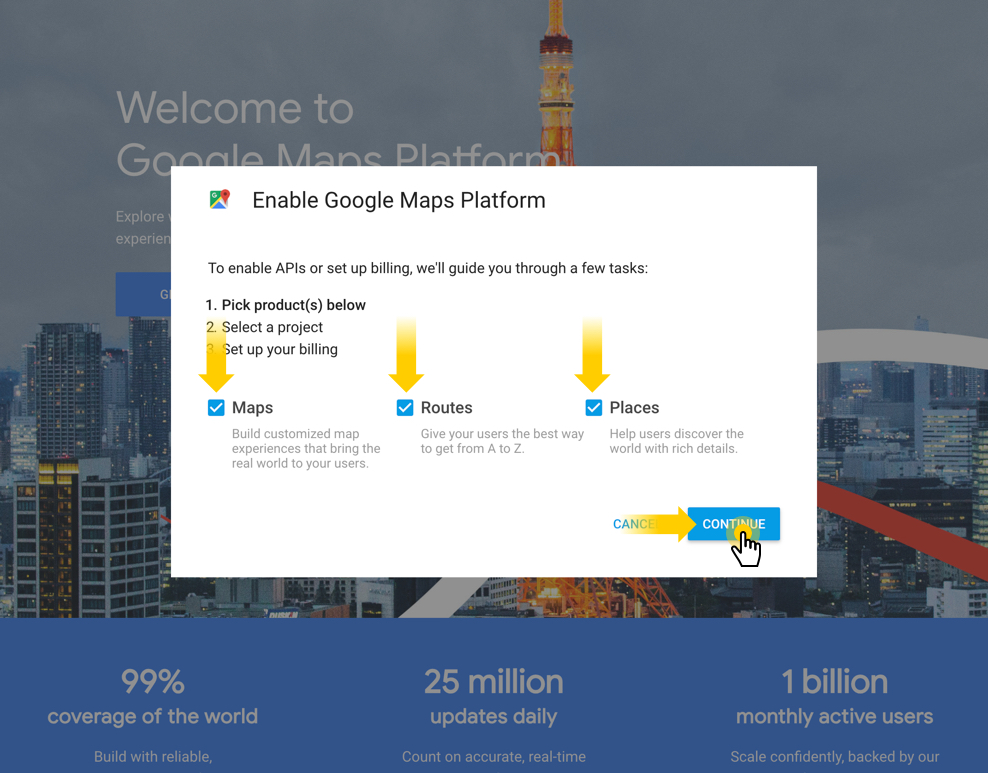
In the updated window, choose Select a project and enter project name in the box below. Then click Next.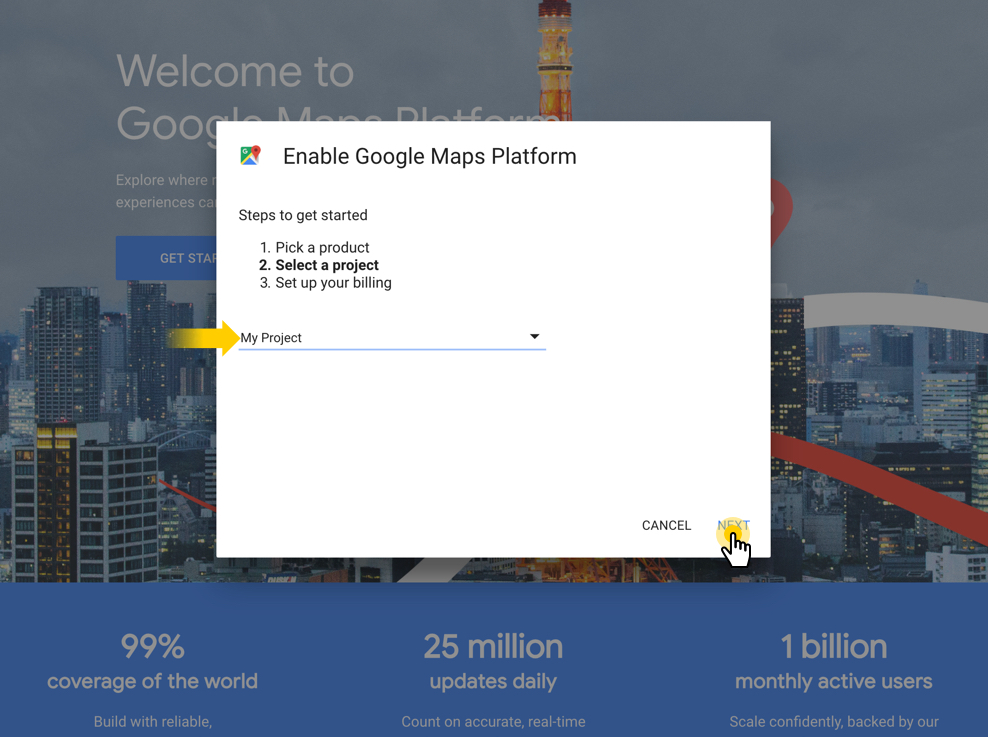
Step 2 – Create a billing account
Next, click Create Billing Account to begin setting up your billing account.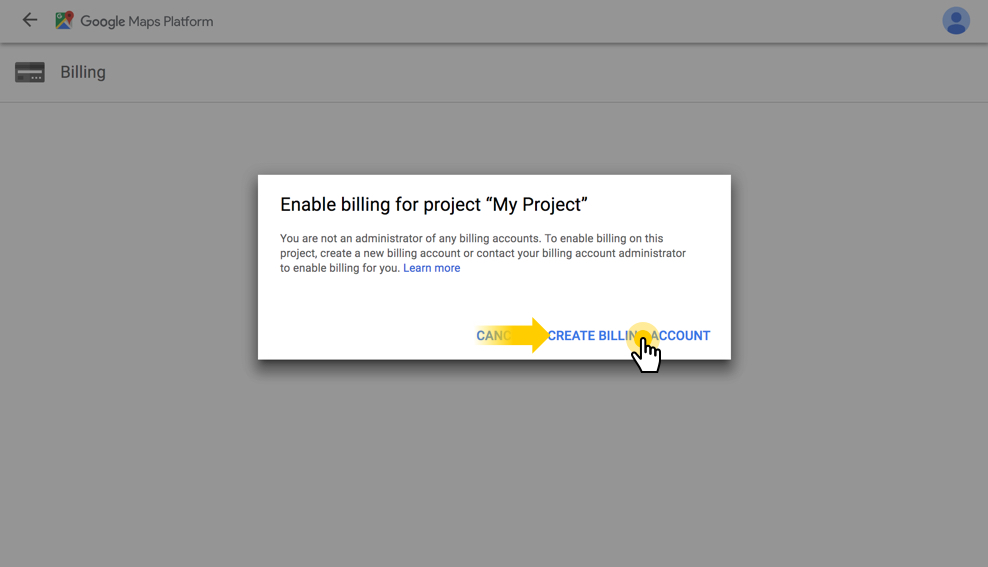
Create a name for your billing project and press Continue. Fill in the next form with your contact data and payment information and click Next.
Step 3 – Get your API key
In the window, you will be offered to enable your APIs. Press Next.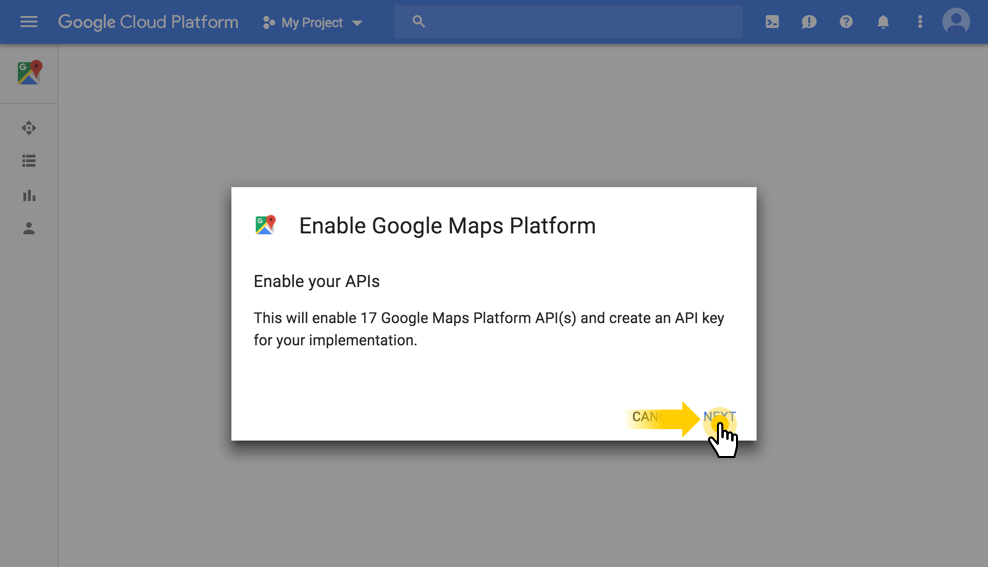
You will see a new window with your API key in the box. Save the key to be able to use it and press Done.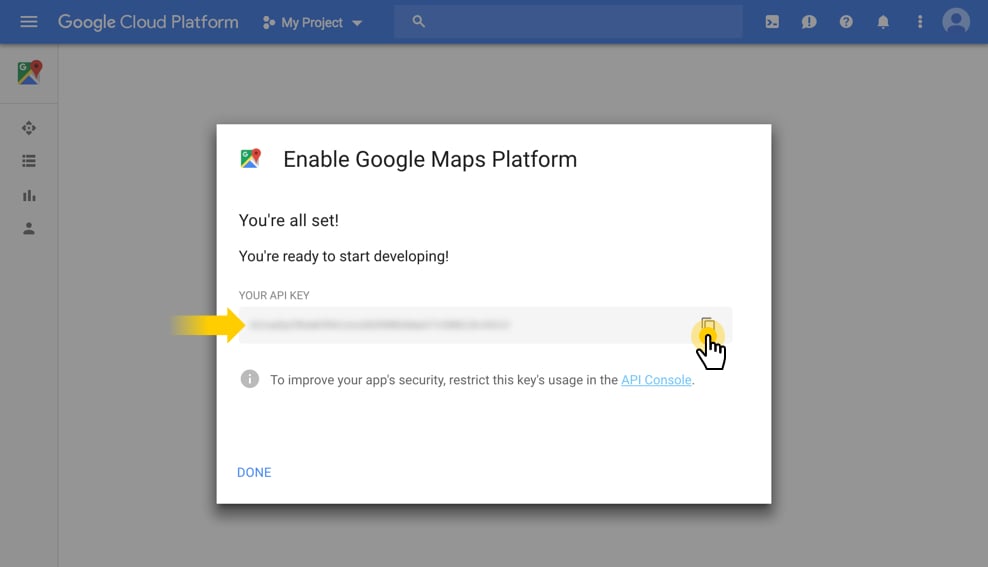
The key may be applied to any widget related to the Google Maps API.
Secure your API key
After your key is created, it’s recommended to restrict it to prevent unauthorized usage. Please, go to Google Cloud Platform Console and click on your key.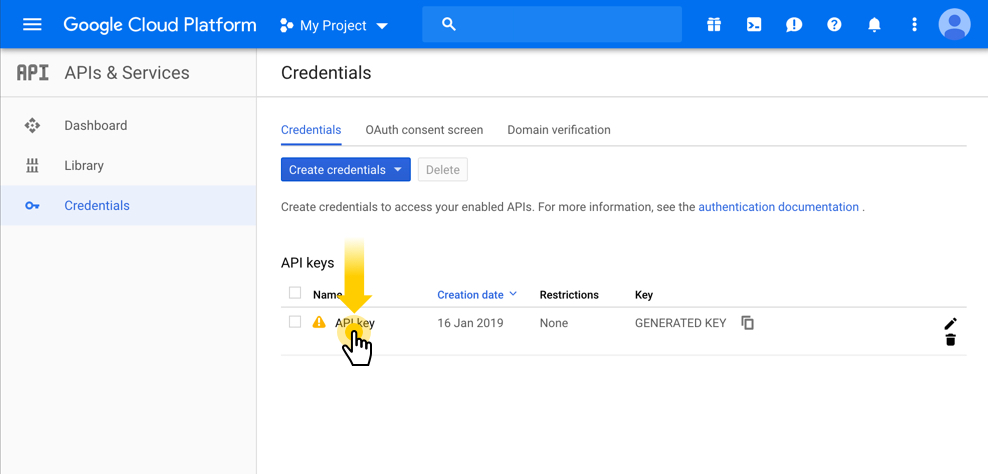
In the form that appears, select “HTTP referrers (websites)” and enter your site domain name in the field below. It may be useful to add a wildcard subdomain if your site has any content residing on a subdomain, e.g. *.mydomain.com.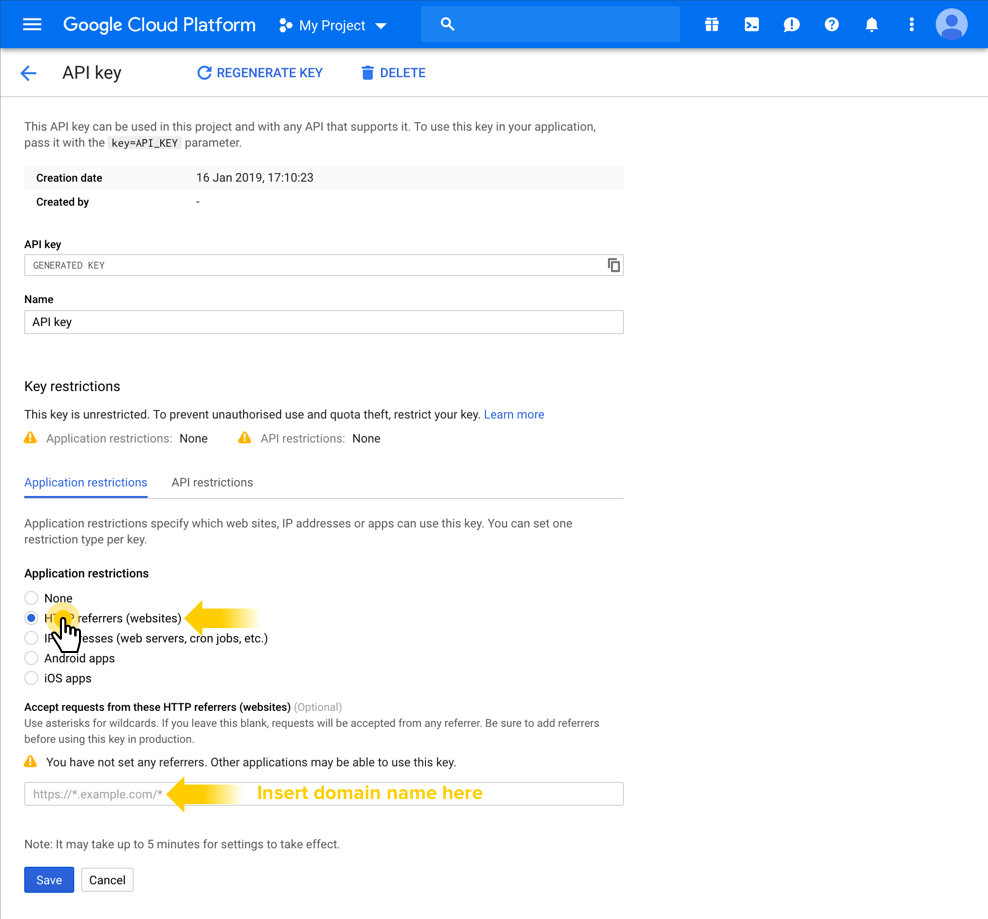
How do I handle my Google Maps usage limits?
When you get your Google Maps API key, you can set your daily quota for queries in the Google API console. Google Maps web APIs have 25,000 free requests per day, which means the service stays free during the day until you reach this number. If it is exceeded, you need to enable billing or buy a Premium Plan license to have a higher daily quota and allow for more queries. You can have more information concerning usage limits, higher quotas, billing, and applying for increased limits on Google Maps API documentation page.