Using Categories in Knowledge Base
Organise your Knowledge Base into chapters which deal with specific parts of your business to make it easy for your customers to find what they need.
Creating categories
Use categories to sort and organise articles in groups that naturally belong together eg. Account articles together, Returns articles together and so on.
To create additional categories or edit existing categories, follow the steps below:
- Go to the Service tab in HubSpot and select Knowledge Base
- In the Knowledge Base, select the Organise categories button (top right corner, next to the Create Article button)
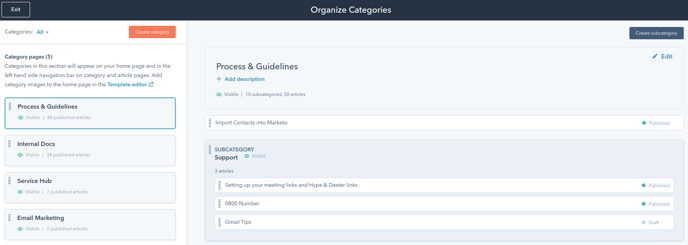
- To reorder existing categories, select each category on the lefthand side of your screen (contained on the white background), and drag it up or down depending on the position you require.
- To rename existing categories, hover over the category you wish to rename and a Rename option will become visible. Click this to rename the category.
- To create a new category, click the orange Create category button in the top left area of your screen.
To edit existing subcategories, hover over the desired subcategory on the right half of the screen (each category can have multiple subcategories), and a More button will become visible. Click this button and select the Edit option.
We suggest building in a regular review of Knowledge Base articles, Categories and Subcategories to ensure it remains relevant. Compare against your Service Hub Reporting for regularly searched terms and tickets being generated and where possible adjust processes relating in a high occurrence of service requests.
Further Resources:
Hubspot: Organizing and managing categories